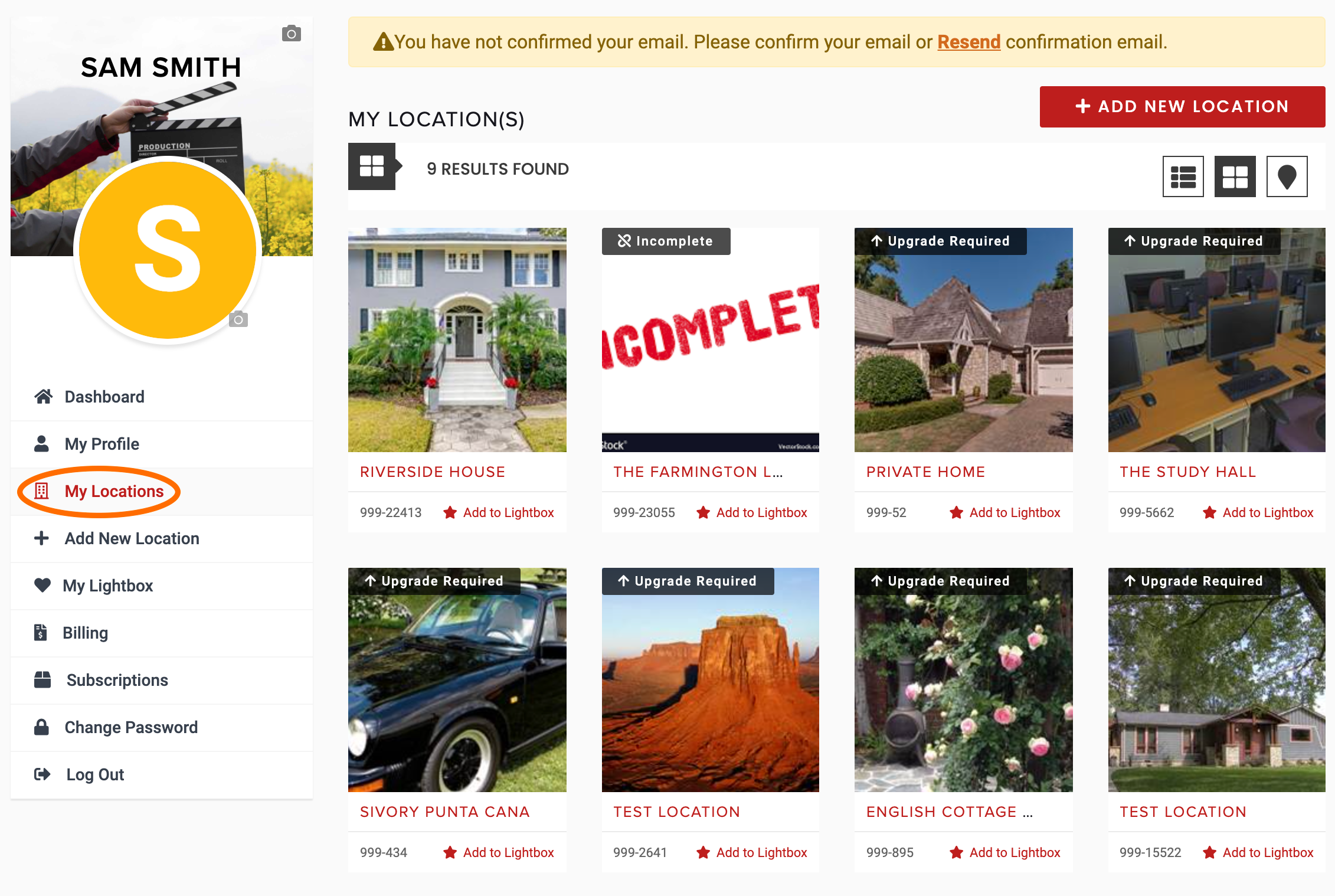WELCOME
The LocationsHub Guide
ADMIN
Create Your Account
Add or Edit Your Profile Info
Reset Your Password
Change Your Password
Change Your Email
Update Credit Card Info
Purchase a Package
Renew Your Account
Cancel Your Package
Change Your Package
Why Your Listing Isn't Live
LOCATION
Add a New Location
Delete a Location
Edit a Location
Edit Location Contact
Show or Hide Location Address >
Search for Your Location
Share Your Location URL
PHOTOS
Upload Photos
Edit Photos
Rotate Photos
Sort Photos
Delete Photos
LIGHTBOXES
What is a Lightbox?
Create a Lightbox
Sort Locations Within a Lightbox
Share a Lightbox
Managing your property listing(s) on LocationsHub is a simple process. The links on the left will walk you through the main process of listing your location. Bookmark this page for future reference in case you need a refresher.
1. Log-In to "My Locations"
Log in to your account and click on the "My Locations" tab on the left.
2. Choose The Location to Edit
If you only list one location, the gallery will just display that location. If you have multiple properties listed, the gallery will display thumbnails of those properties. Find the location you’d like to edit. (For example, we would like to edit “Riverside House” below.)
When you hover over the thumbnail of the location, a set of icons appears. Click on the pencil icon to edit this location. (Note: when you hover each icon, it will turn red.)
3. Showing Your Location Address
The Location Details page opens up. In the LOCALITY / PLACE section, next to the Country box, you’ll see a check box with “Is Public” next to it.
To show your location’s street address, check this box.
4. Hiding Your Location Address
If you prefer to hide the street address and just have the city / state information shown, uncheck this box.
4. Save
When you’re done, don’t forget to click the “SAVE LOCATION” button in the bottom right. Otherwise, the new information will not be saved.